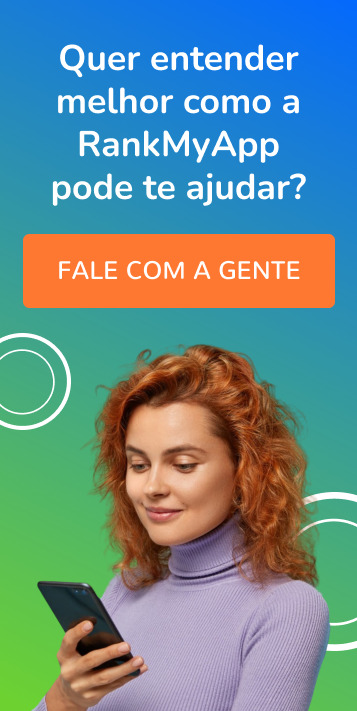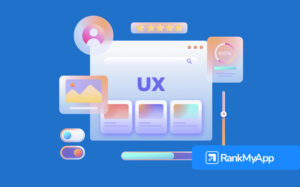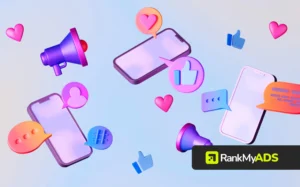The Google Developer Console is where you must upload and manage your Android apps. This article will explain a few of the different ways it can be used.
Create a Google Play Store listing
Your app’s product page will be created in the Google Developer Console. This page needs to convince users to download your app, which can be accomplished by creating captivating screenshots and videos that highlight your app’s benefits and features.
You can upload these assets to the Google Play Developer Console, where you can also make edits to your Play Store listing when necessary.
Release your app to users
When your Android app is ready for launch, upload it from the Google Developer Console. The app remains in draft mode until you have it published. Once published, expect your app to appear in the store within a few hours.
Any app improvements are published using the console, and your app’s current users will be informed when these updates can be downloaded. You can also give users the option to set up automatic updates that occur whenever you make changes to your app.
If you are nervous about releasing your app, the Google Developer Console allows you to stage its rollout, limiting your app’s availability to a set percentage of users.
This will keep you from becoming overwhelmed by any possible problems that arise after users download your app. Just keep an eye on feedback and address issues as they come up.
Target specific locations
With the Google Play Developer Console, you can choose the countries and territories where your app will be offered. Go a step further by selecting certain carriers to target that are within the countries you’re distributing your app. This prevents users who are outside of your targeted locations from downloading your app.
The Google Developer Console also gives you the opportunity to localize your store listing, increasing its effectiveness for encouraging users to download your app. This is achieved by customizing your app’s description, screenshots, and other elements for each specific location.
Monetize your app
Whether you sell your app or offer it for free, you can provide users with the opportunity to make in-app purchases. You will need to link your Google Wallet Merchant Account to your Developer Account.
You will set all prices, whether for your app, products, or subscriptions, using the Google Play Developer Console. The ability to sell products and subscriptions requires the use of Google Play In-App Billing.
You have the option to set one default price that will automatically convert to the local price for each area your app is available, or you can choose a separate price for your products in every targeted location.
When deciding whether or not to offer your app for free, keep in mind that free apps cannot be changed to paid apps. However, paid apps can be made free.

Conduct data analysis
The Google Developer Console allows you to analyze how well your app is performing. It provides data such as:
- Active installs
- Total installs
- Upgrades
- Daily installs
- Uninstalls
The Google Play Developer Console analytics can be filtered by:
- Country
- Language
- App version
- Carrier
- Device
Google Play Developer Console analytics also provide charts to assist your data analysis. And the ability to view crash reports and user reviews will alert you to any issues that need to be addressed.
The Google Developer Console makes it easy to launch and manage your app. But after launching it, users need to be able to find your app.
That’s why you need to work on your ASO strategies. Get help from an ASO specialist to start increasing your app’s visibility and acquiring new users.